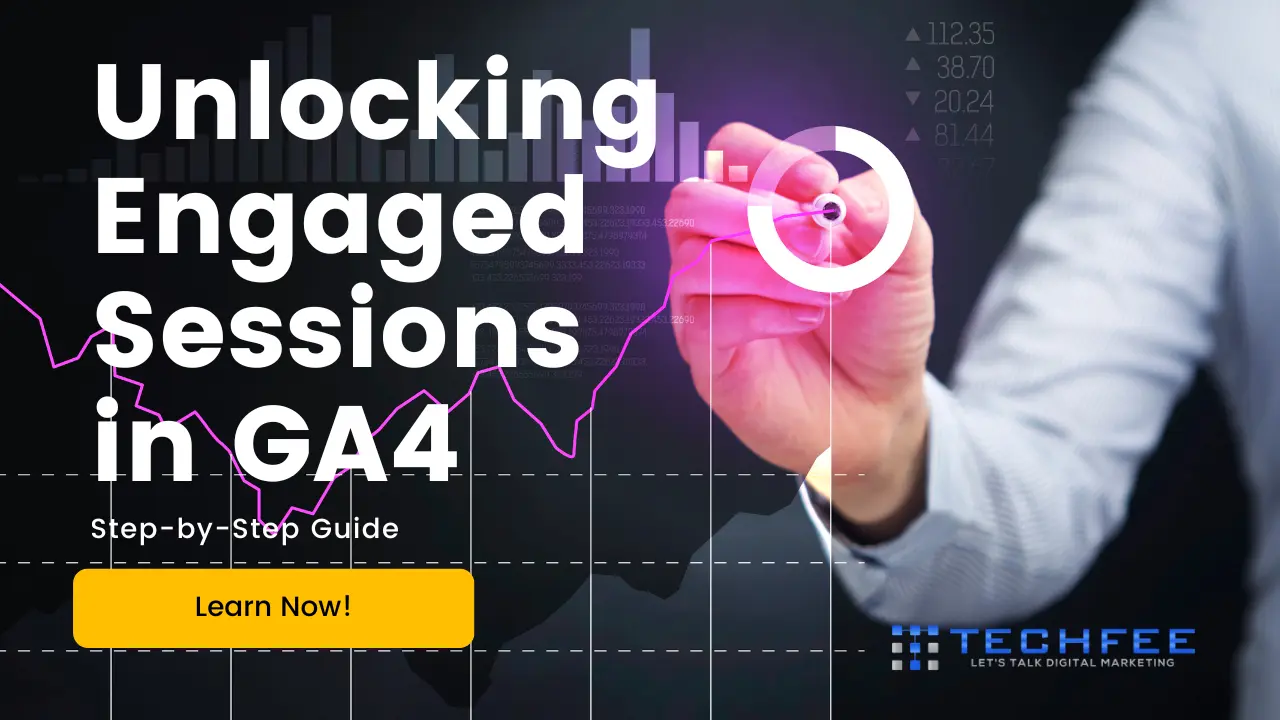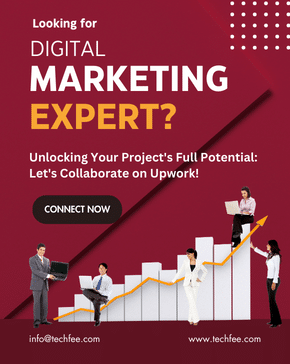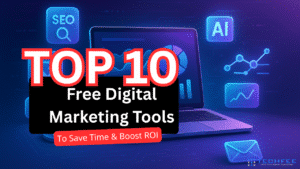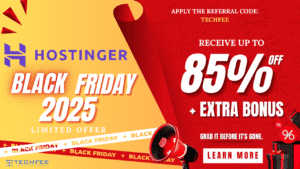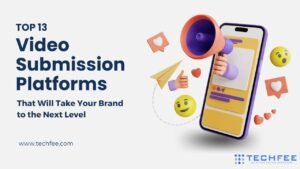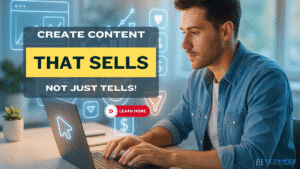Let’s travel through the digital world as we show you how powerful and important Engaged Sessions are in GA4.
Google Analytics 4 shines like a beacon in the vast digital universe, where every click, scroll, and interaction leaves a mark.
It shows the way to deeper insights and better choices. Imagine that you’ve just released your website, your online creation. But how do you really know how well it works?
That’s where GA4 comes in.
But what is Google Analytics 4 (GA4)? It can help you find your way through the maze of online data. Think of it as your digital compass.
No longer is it just about keeping track of page views; GA4 is the light of modern analytics, showing the complex web of user behavior and interaction like never before.
And in the world of computers, one idea dominates engaged sessions.
They’re not just clicks or quick looks; they’re the beating heart of your online presence, full of meaning and possibility.
What’s the point of Engaged Sessions, then?
Because they show the essence of important interactions—the times when your audience really gets your brand, your content, or your story.
Join us as we explore the power of Engaged Sessions in GA4, finding its subtleties and secrets and learning how to use them to take your digital plan to new heights.
Let’s get started!
Setting up Google Analytics 4 (GA4) is your gateway to unlocking the wealth of insights it offers. Let’s dive into the process step by step.
Why Engaged Sessions in GA4 Matter?
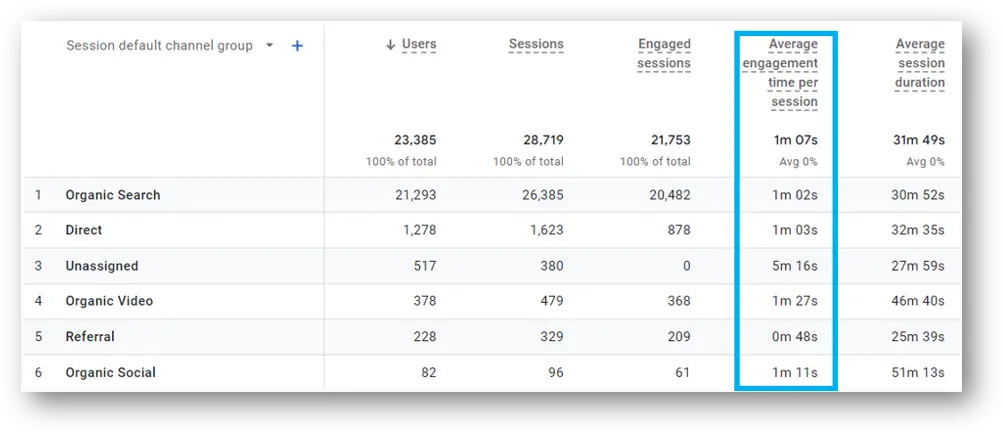
When you use GA4, Engaged Sessions aren’t just random numbers; they’re the heartbeat of your website because they show how much your audience is interacting with your material.
However, why do Engaged Sessions really matter in the big picture of digital analytics?
How to Understand Engagement
Engagement is more than just hits or views; it’s about having real conversations. GA4’s Engaged Sessions measure how much time people spend using your website or app.
This includes things like reading an article, watching a video, or using features that let you interact with the content.
By tracking Engaged Sessions, you can see not only how many interactions users have, but also how good those interactions are.
Choose Quality Over Quantity
People often get lost in the huge amount of digital material that is out there. But Engaged Sessions shine a light on the truth, helping you see how valuable user interactions really are.
Instead of just focused on traffic volume, Engaged Sessions stress how important it is to have good engagement.
This is because people who are interested are more likely to convert, which could mean buying something, subscribing to a newsletter, or filling out a form.
Understanding the Audience
Engaged Sessions give you a lot of useful information about the likes, dislikes, and behaviors of your audience.
By looking at which pages or features get people most interested, you can make your content and services better fit their needs.
When you know a lot about your audience, you can make more targeted marketing efforts, improve the user experience, and get better results overall.
How to Measure Performance
Engaged Sessions are a good way to see how well your website or app is doing. You can figure out how changes in Engaged Sessions over time have affected your business by keeping track of changes in these metrics.
Do people stay on your site longer now that it’s been changed?
Are there types of material that get more people to interact with them? These are the kinds of questions that Engaged Sessions can help you answer by giving you useful information that you can use to keep getting better.
Effects on Business
At the end of the day, Engaged Sessions in GA4 lead to real business results. Engaged users have effects that go far beyond the digital world, such as better retention rates, more sales, and stronger brand loyalty.
Emphasizing engagement and giving your audience useful experiences can help your business grow and be successful in the long term.
To sum up, GA4’s Engaged Sessions are important because they show the way to better understanding, meaningful interactions, and real business effect.
You can get the most out of your digital footprint and drive long-term growth in the constantly changing digital world by using the power of engaged users.
Setting Up GA4
Creating a GA4 Property
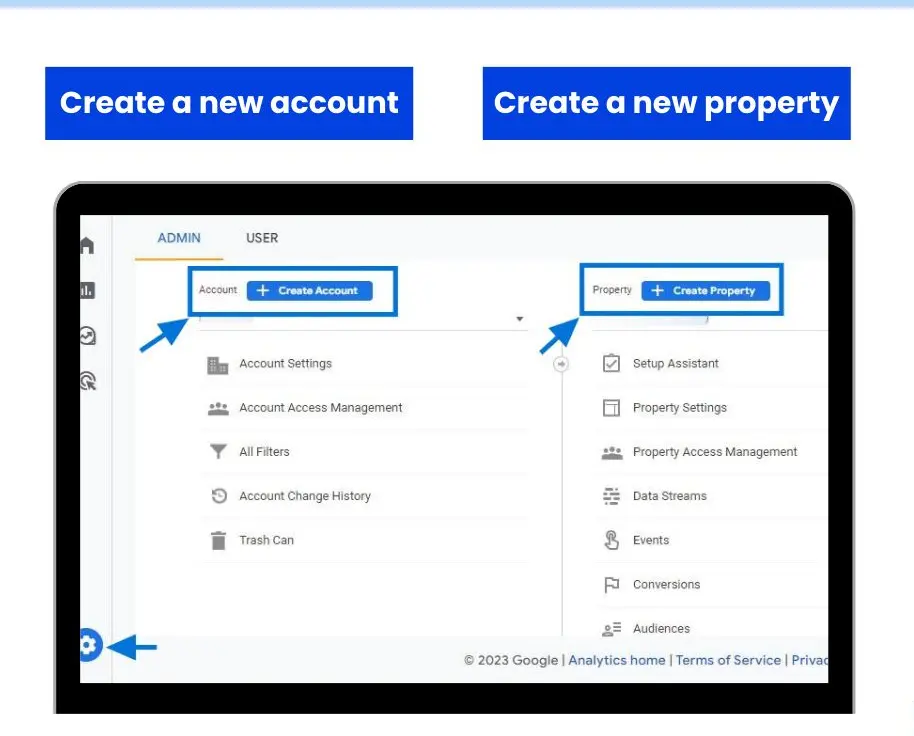
To start, you’ll need to create a new GA4 property. This can be done by navigating to your Google Analytics account and selecting “Admin.”
From there, click on “Create Property” and follow the prompts to set up your new GA4 property.
It’s a straightforward process, but we’ll guide you through every click and confirmation.
Step-by-Step Guide to Setting Up a New Property
We’ll provide detailed instructions, ensuring you don’t miss a beat as you set up your GA4 property.
From naming your property to selecting your time zone, every decision plays a role in shaping your analytics journey.
Migrating from Universal Analytics to GA4
Already using Universal Analytics? No worries. We’ll walk you through the migration process, ensuring a seamless transition of your data and settings to GA4.
It’s a simple switch that opens up a world of enhanced tracking and analysis capabilities.
Installing GA4 Tracking Code
Once your property is set up, it’s time to install the GA4 tracking code on your website.
We’ll cover two methods: manual installation and using Google Tag Manager.
Whether you prefer hands-on control or the convenience of a tag management system, we’ve got you covered.
Manual Installation
For those who prefer a hands-on approach, we’ll guide you through the process of manually inserting the GA4 tracking code into your website’s HTML.
It’s a straightforward process, but we’ll provide clear instructions to ensure accurate implementation.
Using Google Tag Manager
Prefer a more streamlined approach? We’ll show you how to leverage Google Tag Manager to deploy the GA4 tracking code across your website.
With Tag Manager’s intuitive interface, you can manage all your tracking codes from one centralized platform, saving time and reducing the risk of errors.
Configuring Basic Settings
With the tracking code in place, it’s time to configure some basic settings within your GA4 property.
Setting Up Data Streams
We’ll guide you through the process of setting up data streams for your website and any additional platforms you want to track. From websites to mobile apps, GA4 allows you to gather data from multiple sources, providing a comprehensive view of user interactions.
Adjusting Data Retention Settings
Data retention settings determine how long user data is stored in your GA4 property.
We’ll help you understand your options and choose the settings that best align with your data retention policies and compliance requirements.
By following these steps, you’ll have your GA4 property up and running, ready to capture valuable insights into user engagement and behavior.
Navigating the GA4 Interface
Navigating the GA4 interface is your passport to unlocking the wealth of insights it holds. Let’s take a closer look at how to navigate the various sections and customize your experience.
Overview of GA4 Interface
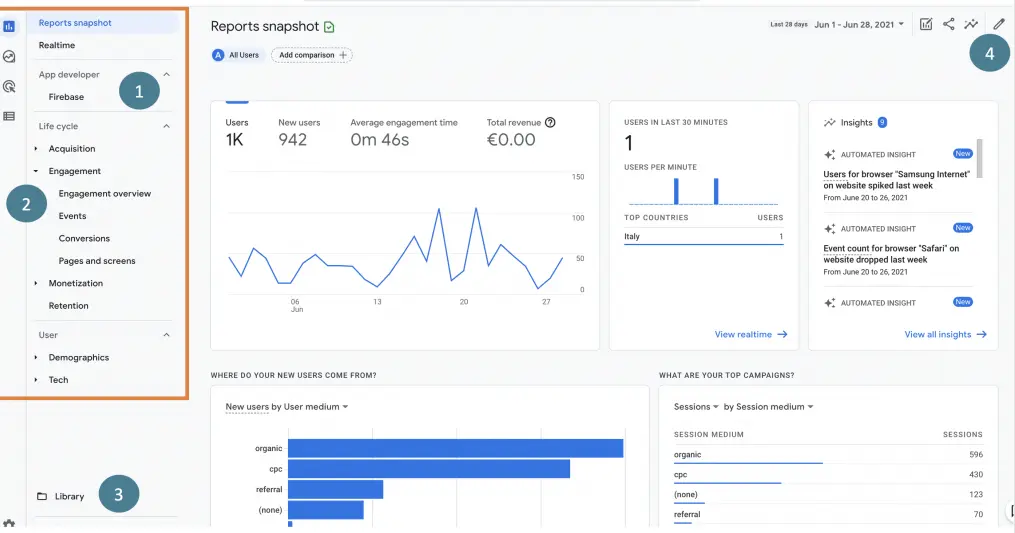
Upon logging into GA4, you’ll encounter a user-friendly interface designed to provide easy access to key features and reports.
Here’s a breakdown of the main sections:
Home: Your starting point in GA4, where you’ll find an overview of key metrics and recent insights tailored to your business goals.
Reports: Dive deeper into specific analytics reports, such as audience, acquisition, behavior, and conversions, to gain comprehensive insights into user interactions and performance.
Explore: Uncover hidden gems in your data with the power of exploration. This section allows you to create custom reports, analyze trends, and discover new opportunities for optimization.
Advertising: If you’re running advertising campaigns, this section provides insights into campaign performance, ad spend, and ROI, allowing you to optimize your advertising strategy for maximum impact.
Configure: Customize your GA4 settings, manage user permissions, and set up advanced features like event tracking and data imports to tailor GA4 to your specific needs.
Customizing Your Dashboard
One of the standout features of GA4 is its flexibility in allowing users to customize their dashboard to suit their unique preferences and priorities.
Adding and Removing Widgets
Widgets are the building blocks of your dashboard, allowing you to display key metrics and reports at a glance.
To add a widget, simply click on the “+” icon and select the desired metric or report from the available options.
Likewise, to remove a widget, click on the three dots icon on the widget and select “Remove.”
Personalizing Dashboard Layout
GA4 lets you personalize your dashboard layout to optimize your workflow and focus on what matters most to you.
Simply drag and drop widgets to rearrange them, resize widgets to prioritize important metrics, and create multiple dashboards tailored to different stakeholders or use cases.
By mastering the art of navigating the GA4 interface and customizing your dashboard, you’ll be equipped to uncover valuable insights, track performance trends, and make data-driven decisions that drive your business forward in the digital landscape.
Understanding Metrics in GA4
Understanding metrics in GA4 is fundamental to harnessing its full potential.
Let’s delve into the core metrics and dimensions, with a particular focus on Engaged Sessions.
Core Metrics and Dimensions
GA4 offers a plethora of metrics and dimensions to analyze user behavior and performance.
Metrics represent quantitative data points, while dimensions provide context by categorizing and segmenting data. Here’s a brief overview:
Definitions and Differences
Metrics like sessions, users, and pageviews quantify user interactions, while dimensions like traffic source, device type, and geographic location provide additional context.
Understanding the nuances of each metric and dimension is crucial for interpreting data accurately and gaining actionable insights.
Introduction to Engaged Sessions
Among the myriad of metrics in GA4, Engaged Sessions stand out as a key indicator of user engagement and interaction.
How GA4 Defines Engaged Sessions
GA4 defines Engaged Sessions as sessions that meet certain criteria indicative of active user engagement.
These criteria may include actions like viewing multiple pages, spending a minimum amount of time on the site, or interacting with specific elements.
By focusing on Engaged Sessions, you gain insights into the quality of user interactions, rather than just the quantity.
Comparison with Other Metrics (e.g., Bounce Rate)
While metrics like bounce rate measure the percentage of single-page sessions, Engaged Sessions offer a more nuanced perspective on user engagement.
Unlike bounce rate, which may label a session as “bounced” even if the user spent a considerable amount of time on the page, Engaged Sessions provide a holistic view of user engagement by considering a broader range of interactions.
This distinction allows you to better understand how users are truly engaging with your content and make informed decisions to optimize your digital strategy accordingly.
By grasping the fundamentals of metrics and dimensions in GA4, and specifically understanding the significance of Engaged Sessions, you’ll be equipped to unlock actionable insights that drive meaningful outcomes for your business in the digital landscape.
Tracking Engaged Sessions
Tracking Engaged Sessions in GA4 is the cornerstone of understanding user interaction and maximizing the impact of your digital efforts.
Let’s dive into the specifics of how to track Engaged Sessions effectively.
Setting Up Engagement Tracking
To accurately measure Engaged Sessions, it’s essential to configure events that capture meaningful user interactions across your website or app.
Configuring Events for Engagement
Events in GA4 represent specific user interactions, such as clicks, page views, or video plays. By configuring events related to engagement, such as time spent on page or scrolling behavior, you can track and quantify user interaction beyond simple page views.
Using Enhanced Measurement Features
GA4 offers enhanced measurement features that automatically track common user interactions, such as page views, scrolls, and outbound link clicks, without the need for manual event configuration.
By enabling these features, you can gain deeper insights into user engagement with minimal setup effort.
Custom Events for Engagement
In addition to standard events, you may want to define custom events tailored to your specific engagement goals and metrics.
Defining Custom Engagement Events
Custom engagement events allow you to track interactions unique to your website or app, such as completing a form, downloading a resource, or engaging with interactive elements.
By defining custom events that align with your engagement objectives, you can gain granular insights into user behavior and tailor your optimization efforts accordingly.
Implementing Custom Events in GA4
Once you’ve defined your custom engagement events, it’s time to implement them in GA4.
This typically involves adding event tracking code to your website or app, either manually or through a tag management system like Google Tag Manager.
With custom event tracking in place, you can capture and analyze user interactions that are critical to measuring engagement and optimizing your digital strategy.
By setting up engagement tracking and defining custom events in GA4, you’ll gain a comprehensive understanding of Engaged Sessions and empower yourself to make data-driven decisions that drive meaningful results for your business.
Leveraging Engaged Sessions for Business Insights
Leveraging Engaged Sessions in GA4 for business insights opens a treasure trove of data that can transform your digital strategy.
Let’s explore how to extract valuable insights from Engaged Sessions and use them to drive meaningful outcomes for your business.
Engaged Sessions and User Behavior
Understanding User Journeys through Engaged Sessions provides a window into the hearts and minds of your audience.
By analyzing the paths users take through your website or app, you can uncover patterns, preferences, and pain points that shape their digital experience.
Are users navigating smoothly from landing page to conversion, or are they hitting roadblocks along the way?
Identifying High-Value Engagement Paths allows you to pinpoint the most effective routes to conversion, whether it’s a seamless checkout process, an engaging content series, or a compelling call-to-action.
By optimizing these pathways, you can streamline the user journey and maximize the likelihood of conversion.
Optimizing Website Content Based on Engagement
Engaged Sessions offer invaluable insights into the performance of your website content and provide actionable steps for improvement.
Content Performance Analysis
By diving into Engaged Sessions data, you can assess the effectiveness of your content in capturing and retaining audience attention.
Which pages or articles are generating the highest levels of engagement?
Are certain topics or formats resonating more strongly with your audience?
By conducting a Content Performance Analysis, you can identify top-performing content and uncover opportunities for optimization.
Actionable Steps for Content Improvement
Armed with insights from Engaged Sessions, you can take actionable steps to optimize your website content for maximum impact.
This may involve updating underperforming pages with fresh content, enhancing user experience through multimedia elements or interactive features, or refining your content strategy based on audience preferences and behaviors.
By continuously iterating and improving your content based on engagement data, you can create a more compelling digital experience that resonates with your audience and drives desired outcomes.
Advanced Techniques for Engaged Sessions in GA4
Mastering advanced techniques for Engaged Sessions in GA4 can elevate your data analysis and provide deeper insights into user engagement. Let’s explore some advanced strategies to unlock the full potential of Engaged Sessions.
Segmentation and Filtering
Segmentation allows you to divide your data into smaller, more manageable groups based on specific criteria, such as user demographics, behavior, or acquisition channels.
Creating Segments Based on Engaged Sessions
To gain a deeper understanding of Engaged Sessions, consider creating segments that isolate high-engagement users or specific behavior patterns.
For example, you could create segments for users who have visited multiple pages, spent a minimum amount of time on site, or completed a conversion goal.
By segmenting your data based on Engaged Sessions, you can uncover insights into the characteristics and behaviors of your most engaged audience segments.
Applying Filters to Refine Data Analysis
Filters allow you to refine your data analysis by excluding or including specific data points based on predefined criteria.
For example, you could apply filters to exclude internal traffic from your analysis or focus exclusively on users from a particular geographic location.
By applying filters to your Engaged Sessions data, you can eliminate noise and hone in on the most relevant insights, ensuring that your analysis is both accurate and actionable.
Custom Dashboards and Reports
Custom dashboards and reports empower you to tailor your analytics experience to your specific needs and objectives, providing a streamlined view of key metrics and insights.
Building Custom Engagement Dashboards
Create custom dashboards dedicated to tracking Engaged Sessions and related metrics, such as average session duration, pages per session, and bounce rate.
Include visualizations that highlight trends and patterns in user engagement, allowing you to quickly identify areas of opportunity or concern.
By consolidating Engaged Sessions data into a custom dashboard, you can monitor performance at a glance and make data-driven decisions with confidence.
Setting Up Automated Reports
Automated reports deliver timely insights straight to your inbox, allowing you to stay informed without constantly monitoring your analytics dashboard.
Set up automated reports that provide regular updates on Engaged Sessions metrics, trends, and performance indicators.
Whether it’s a weekly summary report or a monthly performance review, automated reports ensure that you never miss a beat when it comes to tracking user engagement and optimizing your digital strategy.
By leveraging segmentation and filtering techniques, as well as custom dashboards and reports, you can unlock the full power of Engaged Sessions in GA4 and gain deeper insights into user engagement.
These advanced techniques enable you to refine your analysis, identify actionable insights, and drive continuous improvement in your digital marketing efforts.
Common Challenges and Troubleshooting
While unlocking the power of Engaged Sessions in GA4 can provide invaluable insights, it’s not without its challenges.
Let’s explore some common issues that may arise and how to troubleshoot them effectively.
Identifying Common Issues
Data discrepancies and anomalies are among the most common challenges faced when working with Engaged Sessions in GA4.
These discrepancies can arise due to various factors, such as tracking errors, implementation issues, or differences in data collection methodologies.
Troubleshooting Tips
To address these challenges and ensure accurate data collection, consider the following troubleshooting tips:
Solutions to Common Tracking Problems
Check Tracking Code Installation: Ensure that the GA4 tracking code is installed correctly on all pages of your website or app. Verify that the code is firing correctly and capturing relevant user interactions.
Review Data Sampling: GA4 may sample data in certain cases, especially for properties with high traffic volume. Be aware of data sampling limitations and consider adjusting your analysis techniques accordingly.
Investigate Data Discrepancies: If you notice discrepancies between GA4 data and other analytics platforms, investigate the root cause of these differences. Look for patterns or trends that may indicate tracking issues or data discrepancies.
Monitor Data Quality: Regularly monitor your GA4 data for anomalies or irregularities. Set up alerts or notifications to flag potential issues, such as sudden drops or spikes in traffic, unusual user behavior, or discrepancies in key metrics.
Ensuring Accurate Data Collection
Test and Debug Tracking Code: Use tools like Google Tag Assistant or Google Analytics Debugger to test and debug your tracking code. Verify that events and interactions are being tracked accurately and consistently across different pages and devices.
Validate Event Configuration: Double-check your event configurations to ensure that they accurately reflect user interactions and engagement metrics. Verify that events are being triggered correctly and that they align with your tracking objectives.
Regular Maintenance and Updates: Keep your GA4 implementation up to date with the latest features and best practices. Periodically review and optimize your tracking setup to address any issues or changes in user behavior.
By proactively identifying common issues and implementing troubleshooting tips, you can ensure accurate data collection and maximize the value of Engaged Sessions in GA4.
With a clear understanding of potential challenges and effective troubleshooting strategies, you’ll be better equipped to unlock actionable insights and drive meaningful outcomes for your business.
Conclusion
Finally, exploring Engaged Sessions in GA4 revealed a lot of useful information that can completely change the way you do digital marketing.
We showed you how to set up GA4, use its interface, understand metrics, and keep track of Engaged Sessions.
By examining Engaged Sessions data and using it to gain business insights, you cannot only learn more about user behavior but also improve your content, campaigns, and general online presence.
You can make sure you collect accurate data and keep making your digital marketing efforts better by learning advanced methods and how to deal with common problems.
By using Engaged Sessions in GA4 to their full potential, we can make deeper links with our audience, boost growth, and be successful in the constantly changing digital world.
I hope this step-by-step guide helped you learn how to use Engaged Sessions in GA4 to their full potential.
Please comment below with your thoughts and opinions about this post and share it with others as much as possible.
Please also subscribe to our email newsletter to keep receiving these kinds of informative content directly in your inbox.
Frequently Asked Questions
What are Engaged Sessions in GA4?
Engaged Sessions in GA4 are user sessions where visitors interact with your website or app, indicating active engagement beyond just landing on a page.
How do Engaged Sessions differ from Bounce Rate?
Engaged Sessions differ from Bounce Rate in that while Bounce Rate measures single-page sessions, Engaged Sessions consider multiple interactions within a session, reflecting deeper engagement.
Can I track Engaged Sessions for mobile apps?
Yes, you can track Engaged Sessions for mobile apps using GA4 by implementing event tracking for relevant user interactions.
How often should I review my Engaged Sessions data?
It's recommended to review your Engaged Sessions data regularly, ideally on a weekly or monthly basis, to identify trends, patterns, and opportunities for optimization.
What are the best practices for improving user engagement?
Best practices for improving user engagement include creating compelling content, optimizing website performance and usability, personalizing user experiences, and implementing strategies to encourage interaction and exploration.