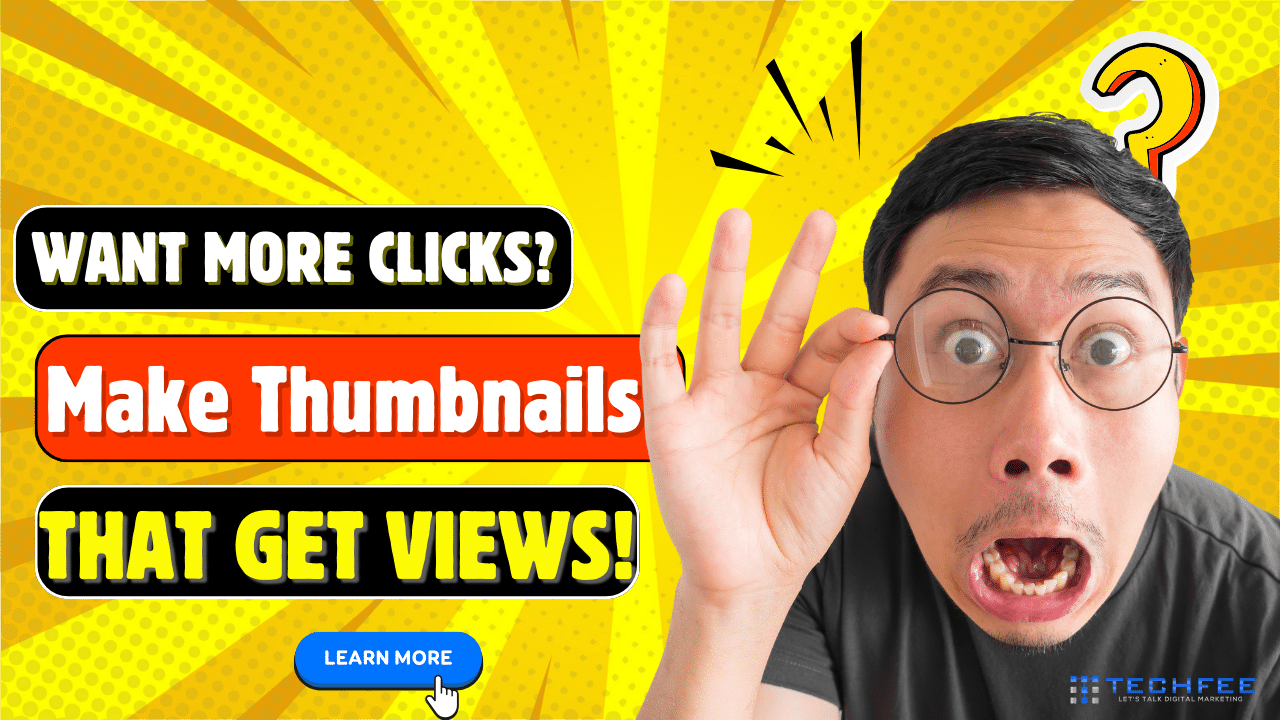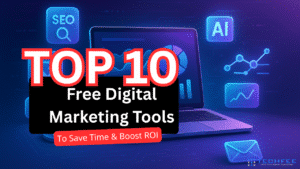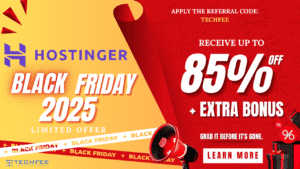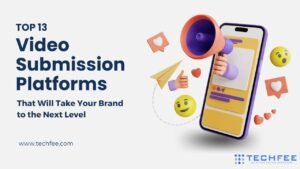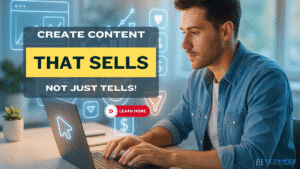If you’ve ever wondered how to make eye-catching thumbnails for YouTube that get clicks, you’re not alone.
Okay, let’s put it this way! Just think about the last time you were scrolling through YouTube. Hundreds of videos were fighting for your attention—yet one thumbnail caught your eye and made you click instantly. That tiny image wasn’t just decoration; it was the deciding factor. That’s the power of an eye-catching YouTube thumbnail.
With over 3.7 million new videos uploaded every day, your thumbnail is the first (and often only) chance to grab attention, stop the scroll, and convince someone to watch your content instead of the competition.
Studies show a compelling thumbnail can boost click-through rates by 3–6%, and while most YouTube channels average 2–10% CTR, anything higher usually means you’ve nailed the thumbnail + title combo.
The truth is—your thumbnail can make or break your video before anyone even presses play. Without it, your video is like a book with a blank cover—easy to skip.
That’s why in this guide, I’m going to walk you through a step-by-step system on how to make eye-catching YouTube thumbnails that get clicks. We’ll cover everything from the psychology of design, must-know specs, and storytelling hacks, to free tools, AI thumbnail makers, and ready-to-use templates. And yes—you’ll get access to free resources to speed up your workflow and help you design like a pro.
By the end, you’ll know exactly how to create thumbnails that don’t just look good but actually boost views, attract subscribers, and grow your brand.
So, are you ready to design thumbnails that make people stop scrolling and start watching? Let’s dive in.
Why Thumbnails Matter

Imagine this: You upload a video, and YouTube shows it to 10,000 people. Out of those, only 300 click to watch—that’s a 3% CTR (click-through rate). Now, let’s say you redesign your thumbnail and title, and suddenly 700 people click instead. That’s a 7% CTR—more than double the viewers, without changing a single second of your content. That’s the power of an eye-catching YouTube thumbnail.
On YouTube, CTR is everything. It determines whether your video gets buried or pushed into impressions → views → suggested traffic. In simple terms, if people don’t click, the algorithm assumes your video isn’t valuable and stops showing it. But when your CTR goes up, YouTube rewards you with more visibility.
Here’s the mindset shift most successful creators adopt: “Thumbnail + Title = Ad for your video.” It’s not just about the content—it’s about how you package it. The thumbnail grabs attention, the title builds curiosity, and together they convince someone to click.
So, do thumbnails really affect views? Absolutely. Even YouTube confirms that the most successful channels constantly test and refine thumbnails. And as for what counts as a good CTR? According to industry data, most channels average between 2–10% CTR. Anything above that usually signals you’ve created a truly click-worthy thumbnail.
💡 Important Notice: If you enjoy guides like this, join the Techfee newsletter. You’ll get more tutorials, tools, and templates delivered straight to your inbox. Now, let’s continue…
The Must-Know Specs (So Your Design Doesn’t Break)
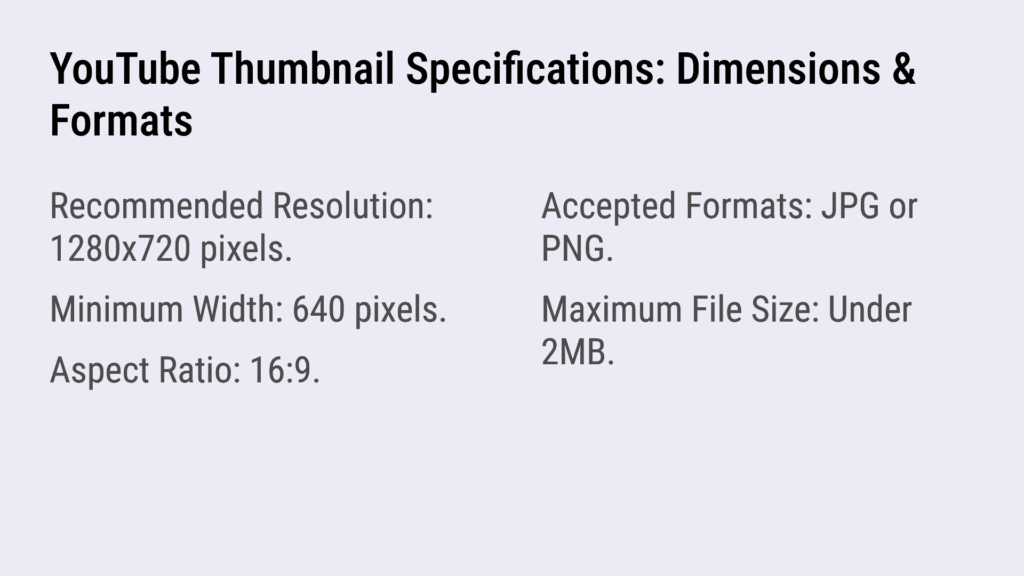
Before you dive into colors, fonts, and design tricks, you need to get the basics right—because the wrong YouTube thumbnail size or format can ruin your hard work. YouTube recommends a 1280×720 resolution with a 16:9 aspect ratio. This ensures your video thumbnail looks crisp across all devices, from giant TVs to small phone screens.
When exporting, stick to JPG or PNG formats, and keep the file size under 2MB. If your file is too heavy, YouTube might reject it or compress it, making your thumbnail blurry.
Here’s a pro tip: always design with a safe margin for text and important elements. Remember, parts of your thumbnail might get cropped in previews, so avoid pushing words or faces to the edges. And don’t overcrowd—tiny details disappear when shrunk down.
Finally, think mobile first. Over 70% of YouTube watch time comes from phones, which means your YouTube thumbnail template should be designed to pop even on a 5-inch screen.
Ask yourself: Can someone instantly understand this thumbnail at a glance on mobile? If yes, you’ve nailed the fundamentals.
Thumbnail Psychology: Why People Click

So, what makes a good thumbnail? It all comes down to psychology—the subtle tricks that stop a scrolling viewer in their tracks. Thumbnails work because they interrupt patterns, spark curiosity, and guide the eye exactly where you want it to go.
First, let’s talk about pattern interruption. When everything in a feed looks the same, the thumbnail that uses bright contrast or unusual framing instantly pops out. Think neon text on a muted background or a tilted image that breaks the grid—it forces the brain to pause.
Then there’s the curiosity gap—the art of promising without giving it all away. A thumbnail that says “You won’t believe this…” with a blurred object or surprised face invites the click. The trick is not to spoil the answer but to create just enough intrigue.
Faces also play a big role in thumbnail psychology. Studies show that thumbnails with expressive faces often get higher CTR than object-only images, because humans naturally connect with emotion. But in niches like gaming or product reviews, a strong object-led thumbnail (like a console, phone, or bold chart) can outperform faces if it delivers clarity.
Finally, color theory and visual hierarchy matter. A limited color palette with high contrast ensures your thumbnail is clear even on small screens. Use big, bold text and make sure the eye knows exactly what to look at first. One focal point, one promise—that’s it.
So, do faces increase CTR? In most cases, yes. But whether it’s emotion, object, or contrast, the psychology is the same: give people a reason to stop scrolling and start watching.
The 7-Element “Eye-Catch” Framework (Use This Checklist)
When creators ask, “How to make good thumbnails?” the answer isn’t luck—it’s a repeatable system. After studying hundreds of high-performing videos, I’ve broken it down into a simple 7-element checklist you can use every time you design:
Bold Focal Subject – Always start with one clear subject. A cut-out person, product, or object zoomed in close instantly grabs attention.
Short Headline (3–5 Words) – Keep it punchy. Use large, high-contrast text that’s easy to read on mobile.
Clean Background – Blur, gradient, or solid backgrounds work best. They make your subject and text pop instead of getting lost in clutter.
Directional Cues – Subtle arrows, circles, or glow effects guide the eye to your main hook.
Brand Cues – Add a consistent color band, tiny logo, or familiar font style so your thumbnails build recognition over time.
Emotional Signal – Show a reaction face (surprised, excited, shocked) or use an impactful object that conveys urgency or curiosity.
Whitespace / Negative Space – Don’t overcrowd. Let your design “breathe” so the important parts stand out.
Think of this framework as your thumbnail design template. When you hit all seven elements, your chances of creating a click-worthy thumbnail skyrocket—no guesswork required.
How to Make Eye-Catching Thumbnails (Step-by-Step)
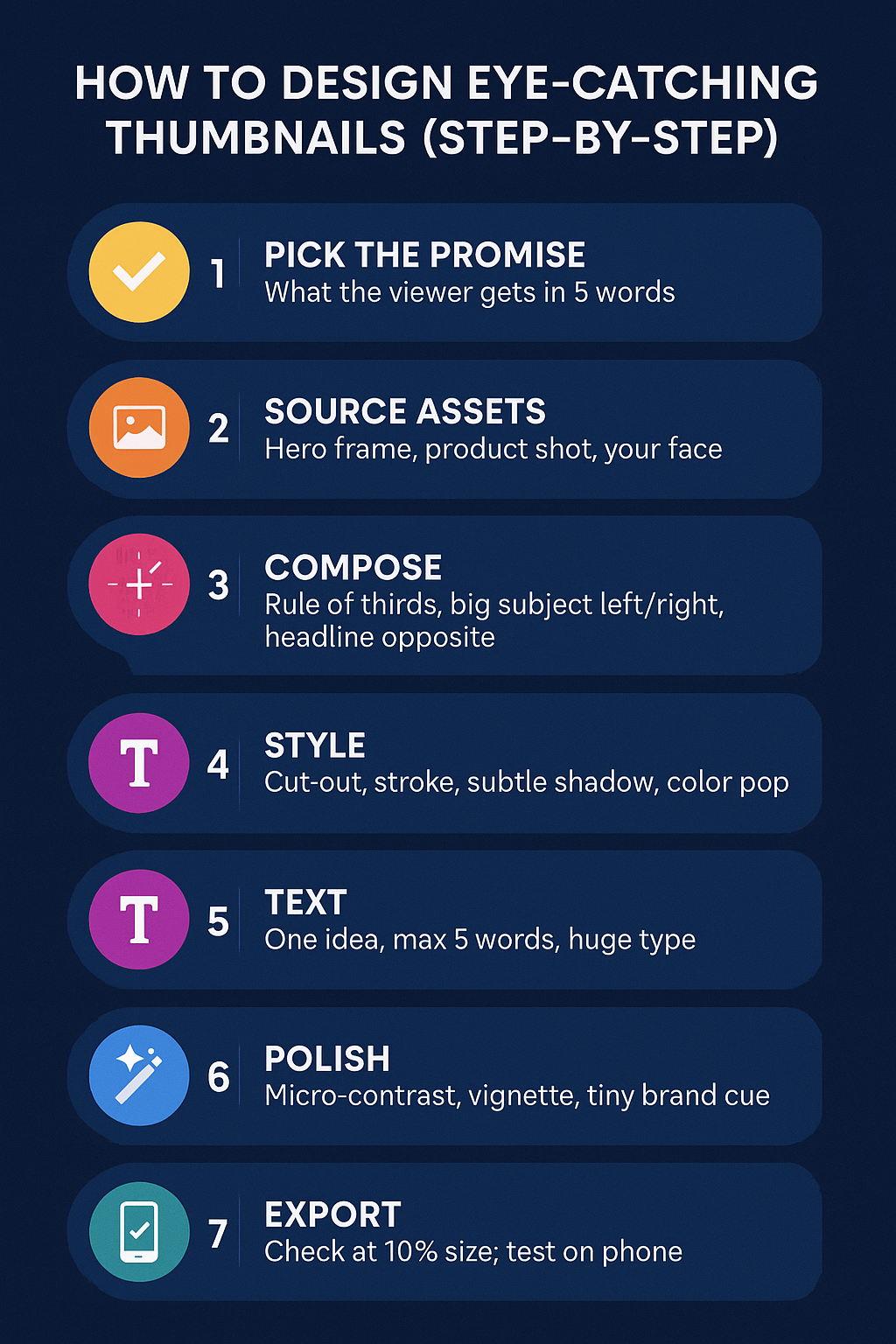
If you really want to learn how to create eye-catching YouTube thumbnails that get clicks, you need more than just good instincts—you need a system.
This 7-step process will take you from a blank screen to a professional, scroll-stopping thumbnail that drives CTR and growth. Save this and use it as your go-to workflow every time you upload.
Step 1 – Pick the Promise
Your thumbnail isn’t about the video—it’s about the promise of value. What’s the one thing the viewer will get if they click? Write it in five words or less: “Get More Views Fast” or “Best Camera Under $500.” This short punchline will guide your entire design.
Step 2 – Source Assets
Now collect your building blocks:
A hero frame from your video (the main action or moment).
A product shot if it’s a review/tutorial.
Your face with emotion (surprise, excitement, curiosity).
Having quality assets up front makes your thumbnail 10x easier to design.
Step 3 – Compose the Layout
Follow the rule of thirds—place your big subject slightly to the left or right, then put your headline text opposite. This balance creates harmony while keeping the eye moving. For example, product on the left, text on the right, with your face in the corner.
Step 4 – Add Style
This is where your thumbnail starts to stand out. Use a cut-out effect on faces or objects, add a thin stroke (outline), and apply a subtle drop shadow so elements don’t blend into the background. Pop one or two colors to make it instantly recognizable in the feed.
Step 5 – Text That Pops
Less is more. One idea, max five words. Make the text huge, bold, and high-contrast so it’s legible on mobile. Avoid fancy fonts—simple sans-serif fonts like Anton or Montserrat Extra Bold work best for eye-catching thumbnails.
Step 6 – Polish the Details
Professional designers know it’s the little touches that separate “good” from “great.” Add micro-contrast (slight brightness/contrast adjustments), a vignette to pull the eye to the center, and a tiny brand cue (logo, color band, or watermark) for consistency.
Step 7 – Export & Test
Before uploading, shrink your thumbnail to 10% size and check if it’s still clear. Then preview it on your phone screen—because if it doesn’t work on mobile, it won’t work at all. Export as 1280×720 (16:9 ratio), JPG or PNG under 2MB.
👉 That’s it—the step-by-step system for how to design eye-catching YouTube thumbnails every time. Follow this process, and you’ll consistently create thumbnails that not only look professional but also boost your CTR, watch time, and overall channel growth.
Pro Tip:
Even the best creators need a framework to test their designs. According to VidIQ, thumbnails that score above 90 consistently use these elements:
🎯 Eye-Catching Elements – bold visuals that pop.
✨ Uncluttered Composition – keep it simple, avoid overcrowding.
🎨 Color & Contrast – high contrast, limited palette.
🤔 Curiosity Elicitation – spark questions without spoiling answers.
📝 Text Brevity & Clarity – max 3–5 words, bold and readable.
😊 Facial Features – strong emotions drive clicks.
📐 Resolution & Aspect Ratio – 1280×720, 16:9, under 2MB.
📌 Topic Match – thumbnail must reflect video’s promise.
❤️ Emotional Triggers – surprise, excitement, shock, or joy.
⚖️ Visual Harmony – balanced layout, not too busy.
💡 Unique Concept – stand out from competitor thumbnails.
🎭 Creative Execution – clever design that makes viewers curious.
👉 I personally use this VidIQ thumbnail guide to ensure my designs not only look stunning but also perform better in search and suggested feeds. Combine this with the 7-Step Framework above, and you’ll have a winning system for thumbnails that consistently score high and attract clicks.
Free & AI Tools (Fast Workflows That Look Pro)
You don’t need to be a pro designer to create thumbnails that look like they came from a studio. Today’s YouTube thumbnail makers and AI tools make it simple, fast, and free. Here’s a breakdown:
🎨 Free Design Tools
Canva YouTube Thumbnail Maker (Free)
Ready-to-use thumbnail templates designed for YouTube.
Drag & drop editing – add text, images, and shapes in minutes.
Create a brand kit (colors, fonts, logos) for consistency.
Perfect for beginners who want clean, pro designs.
Figma
Great for teams or creators managing multiple thumbnails.
Build reusable components (like text styles and layouts).
Cloud-based, so you can collaborate or tweak designs anywhere.
Photoshop (Advanced Option)
Ideal for cut-outs, advanced blending, and photo editing.
Offers precision for creators who want total design control.
Best paired with templates to speed up workflow.
🤖 AI Helpers (Free & Paid Options)
AI Thumbnail Maker (Free/Paid)
Generates thumbnail concepts from prompts.
Useful for idea generation or quick mockups.
Helps break creative blocks.
Background Removal AI
Remove cluttered or messy backgrounds with one click.
Makes your subject stand out instantly.
Smart Enlarge & Face Enhance
Upscales blurry images without losing quality.
Enhances facial details so expressions pop.
🆚 Free vs Paid vs AI Thumbnail Tools
| Tool Type | Examples | Best For | Pros | Cons |
|---|---|---|---|---|
| Free Tools | Canva (free plan), Figma | Beginners & small creators | – Easy to use – Pre-made YouTube thumbnail templates – Brand kit options – No cost | – Limited customization – Some features locked behind premium |
| Paid/Pro Tools | Canva Pro, Photoshop, Figma Pro | Professionals & growing channels | – Full design freedom – Advanced cut-outs & effects – Team collaboration – More templates & assets | – Subscription cost – Learning curve (esp. Photoshop) |
| AI Tools | Thumbnail AI, Remove.bg, Gigapixel AI | Fast drafts & workflow boosters | – AI thumbnail maker free options for idea generation – One-click background removal – Smart enlarge & face enhance – Unique concepts | – Results may need editing – Not always brand-safe – Free versions often limited |
🏆 Final Verdict
So, what is the best free YouTube thumbnail maker?
For most creators: Canva (Free Plan) is more than enough.
For advanced customization: Figma + Photoshop work best.
For speed + innovation: AI thumbnail makers add a creative edge.
👉 The real magic happens when you combine Canva + AI helpers. This hybrid workflow gives you professional-quality results—without wasting hours or breaking your budget.
Common Mistakes to Avoid
If you’ve ever asked yourself, “Why isn’t my thumbnail getting clicks?” the answer often comes down to avoidable design mistakes. Even great videos can flop if the thumbnail sends the wrong signals.
Here are the big pitfalls to watch out for:
❌ Using Screengrabs with Low Contrast – Raw screenshots straight from your video usually look dull, dark, or blurry. They don’t stand out in a busy YouTube feed.
❌ Putting Sentences on Thumbnails – Thumbnails are not blog posts. If you use long text, it shrinks down and becomes unreadable. Stick to 3–5 words max.
❌ Clickbait Mismatch with Title – A shocking image that doesn’t match your video’s content might get the first click, but it kills watch time and trust.
❌ Overcrowding with Too Many Elements – Faces, text, icons, arrows, logos… all at once. Instead of grabbing attention, it overwhelms viewers and gets skipped.
❌ Low-Res or Muddy Images – Blurry, pixelated images look unprofessional. Always design at the correct YouTube thumbnail size (1280×720) and check sharpness before upload.
👉 The bottom line: a good thumbnail is simple, bold, and clear. Avoid these mistakes, and your design instantly jumps above 80% of competing videos.
Test, Measure, Improve (Turn Design into Data)

Designing thumbnails isn’t just art—it’s science. If you want to focus on increasing click-through rates, you need to treat every thumbnail like an experiment.
Start with A/B testing. You can use YouTube Studio’s built-in thumbnail experiments (currently rolling out) or third-party tools to compare two designs. This helps you see which style produces thumbnails that get more clicks without guessing.
Next, track the right metrics:
CTR (Click-Through Rate): Are people clicking when they see your video?
Impressions → Views: How many impressions turn into actual plays?
Average View Duration: Are those clicks sticking around, or are viewers bouncing?
The sweet spot is the first 24–72 hours after upload. That’s when YouTube decides whether your video gets pushed into suggested feeds. If a thumbnail underperforms, swap it fast. Pro creators even keep a “thumbnail bank”—a folder of alternate designs ready to test and retest over time.
👉 Remember: great thumbnails aren’t one-and-done. They evolve with your audience. The more you test, the closer you get to a design formula that reliably drives clicks and growth.
Free Templates & Resources
Ready to put all this into action without starting from scratch? I’ve created a free resource pack to make thumbnail design faster and easier. Inside, you’ll get:
✅ Canva templates for tutorial, review, and list-style thumbnails.
🎨 A color cheat sheet to pick high-contrast combos that pop.
📝 A text overlay list with 50 proven hooks you can swipe.
⏱ A “5-Minute Polish” checklist to make any thumbnail look pro.
👉 Get this pack 100% free when you join the TechFee newsletter. You’ll also receive weekly insights, guides, and tools to grow your channel and brand.
[Get the Pack Free — Join Now]Conclusion – Your Next Thumbnail Could Be the Breakout
At the end of the day, your thumbnail isn’t just a picture—it’s your video’s first impression, and often the deciding factor between being scrolled past or clicked. We’ve covered everything from thumbnail psychology and design frameworks to the exact tools, checklists, and free resources you can use to create thumbnails that actually get clicks.
Remember: you don’t need to redesign your entire channel overnight. Just focus on your next video thumbnail—apply one or two new tactics, test, measure, and improve. Every small change compounds into higher CTR, more watch time, and faster growth.
👉 So here’s your challenge: before you hit publish on your next video, create a fresh thumbnail using what you’ve learned today. Test it, track it, and watch the difference.
And don’t forget—if you want to make the process even easier, grab our free Thumbnail Master Pack and join the TechFee newsletter for weekly tips to help your channel grow.
Your breakout video could be just one thumbnail away. 🚀
FAQs: how to make eye-catching thumbnails
how to make eye-catching thumbnails
A YouTube thumbnail is the preview image viewers see before clicking your video. It acts as a mini-poster and directly influences CTR.
What is the best YouTube thumbnail size?
The recommended size is 1280×720 pixels with a 16:9 ratio, JPG/PNG format, and under 2MB.
How do I make a YouTube thumbnail for free?
You can use tools like Canva YouTube Thumbnail Maker (free) to design professional thumbnails quickly with drag-and-drop templates.
What fonts are best for thumbnails?
Bold, sans-serif fonts like Anton, Impact, or Montserrat Extra Bold—easy to read even on mobile.
How many words should a thumbnail have?
Keep it short: 3–5 words max. Any more becomes unreadable on small screens.
How do I make custom thumbnails on YouTube?
Design your image (1280×720), then upload it in YouTube Studio → Content → Upload Thumbnail while editing your video details.
How do I make eye-catching thumbnails in Canva?
Use Canva templates, add bold high-contrast text, an expressive face or object, and stick to 1–2 focus elements for clarity.
What makes the best thumbnails get more clicks?
What makes the best thumbnails get more clicks?
How do I actually make viral thumbnails?
Viral thumbnails combine bold contrast, emotional faces or impactful objects, curiosity-driven text (3–5 words), and clean design. Test multiple versions (A/B testing) to see which drives higher CTR and retention.
How to make a thumbnail more attractive?
Keep it simple: use bright colors, large readable fonts, and one clear subject. Add emotional expressions or strong visuals, and ensure it looks good on mobile. Avoid clutter and keep the design focused.
💡 If you found this article helpful and learned something new, I’d love to hear your thoughts in the comments below!
Your feedback not only motivates me but also helps other readers in our community.
👉 Don’t forget to share this guide with friends or fellow creators who could benefit from it—and make sure to subscribe to our email newsletter to get more practical digital marketing and content creation tips delivered straight to your inbox.
Let’s grow together! 🚀