Welcome to Google Search Console comprehensive guide!
Google Search Console (GSC) is a free Google tool that helps you monitor your website’s search performance, track your website’s SEO progress, and optimize your website for Google search. In this ultimate guide, I will show you how to set up Google Search Console and explain the different features of GSC.
I’ll also teach you how to use GSC to troubleshoot search engine optimization (SEO) issues on your website. So, if you’re looking for tips on improving your website’s SEO and performance, let’s get started!
Table of Contents
ToggleWhat is Google Search Console in SEO?
You might have heard of Google Search Console (formerly Google Webmaster Tools) if you have a website. But what it is, and why you should care.
As I said above in the introductory paragraph, Google Search Console is a no cost tool that helps you monitor and improve your site’s visibility in Google Search. It gives you insights into how your site is performing, lets you submit new content for indexing, and helps you fix any issues affecting your site’s ranking.
You can use it to add your sitemap to Google, request a review of your website if you think it’s been erroneously removed from search results, and view detailed reports about your website’s search traffic and performance.
You can also use Search Console to put in your website to Google for indexing and request re-indexing if you’ve made changes you want google to know about.
In short, it’s an essential tool for anyone who wants to ensure their site appears in search results. So whether you’re a webmaster or a business owner, if you want to ensure that your site is visible in Google, you need to use Google Search Console. Or, whether you’re just getting started with SEO or a seasoned pro, google search console is a valuable tool that can let you get the most out of your website.
In this guide, I will cover the following:
- How to create a google search console account?
- How to set up Google Search Console for your website?
- How to set up users, owners, and permissions?
- How to verify your website or domain in the google search console?
- How to submit a sitemap in the google search console?
- How to use Google Search Console to improve your website’s ranking?
- Troubleshooting tips for common issues with Google Search Console.
How to Create Google Search Console Account?
Creating a Google Search Console account is an easy process that only takes a few minutes.
- Go to Google Search Console and sign in with your Google account
- Click on the “Add a Property” button and enter your website’s URL
- Verify your ownership of the website by either uploading an HTML file or adding a DNS record
- Once you’ve verified your website, you can start using all the features of Google Search Console
- Use the “Fetch as Google” tool to submit new pages or changes to existing pages on your website
- Monitor your website’s search performance with the “Search Analytics” report.
You’re all set now! Your new Google Search Console account will now be ready to use.
How to Set Up Google Search Console for Your Website?
You’ll need to add and verify your website to get started with Google Search Console. You can lodge a meta tag to your site’s home page, upload an HTML file to your server, or use your domain name provider’s verification tool. Once you’ve verified your website, you can start using the various features of Google Search Console.
The most important thing in Google Search Console is submitting your sitemap. Your sitemap is a file that carry a list of all the pages on your site. This helps Google index your site more effectively and makes it easier for users to find the information they’re looking for. You can create and submit a sitemap manually or use a tool like Yoast SEO to generate and submit one for you automatically.
Once you’ve submitted your sitemap, you can use Google Search Console to see how Google is indexing your site. The Index Coverage report shows you how many of your pages are indexed and how many are not. If you see pages not indexed, you can use Fetch as a Google tool to submit them manually.
Google Search Console provides invaluable insights into how people find and use your website. For example, the Search Analytics report shows you the keywords person uses to find your site, the average position of your pages in search results, the click-through rate for each page, and more. This information can help you improve your website to get more traffic from Google Search.
Google Search Console Verification
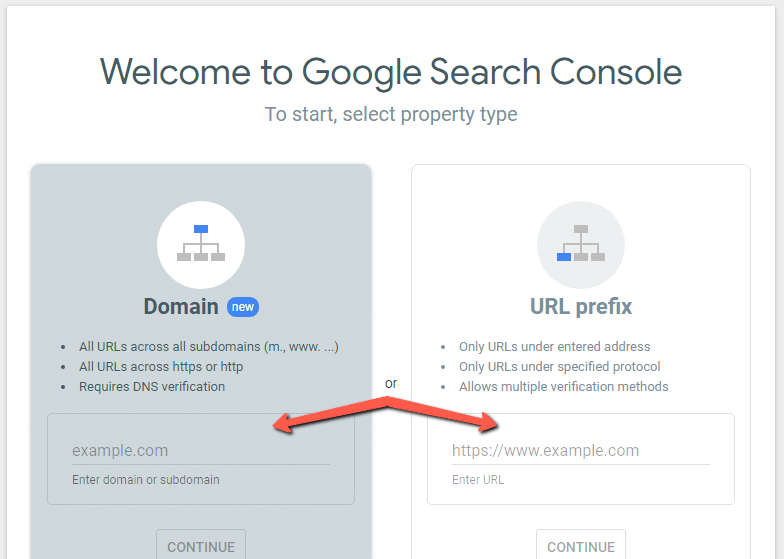
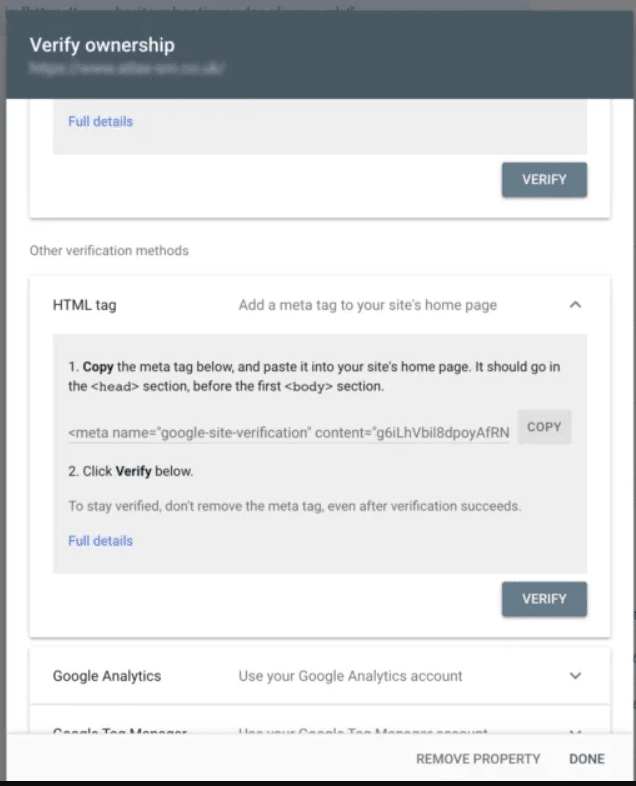
First, create a Google account if you don’t already have one. Then, go to https://search.google.com/search-console and click “Start now.”
Next, enter your website’s URL into the form and click “Add property.”
Google will then ask you how you want to verify that you own the website.
Several options are available, but the simplest is adding a meta tag to your site’s home page. Then, copy the provided code and paste it into your page’s HTML code before closing the </head> tag.
To verify domain ownership in Google Search Console, you’ll need to either add a DNS record or upload an HTML file to your website. If you’re uncomfortable working with DNS records or HTML files, you can verify ownership through your Google Analytics or Google Tag Manager accounts.
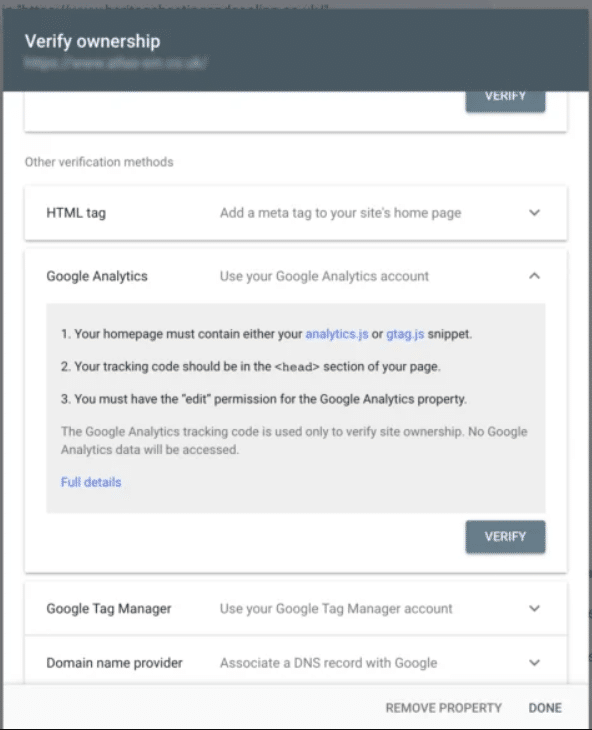
Once you’ve verified ownership of your site, you’ll be taken to the Search Console dashboard. Next, you can explore the various features and tools that Search Console offers. For example, you can view your website’s search traffic data, submit sitemaps, and test how Google crawls and renders your pages.
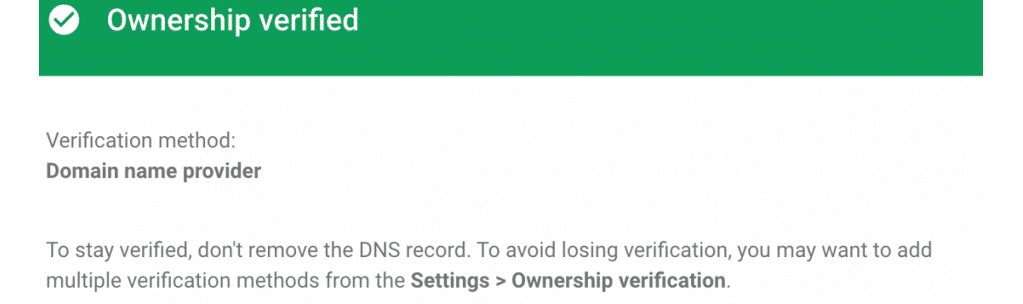
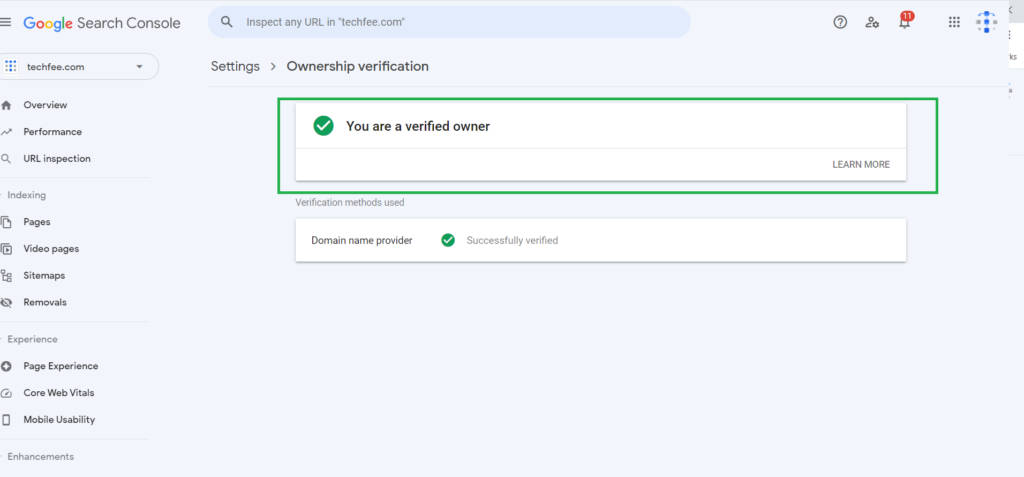
You’ll be able to access essential data and tools that can help you improve your site’s visibility in Google search results.
Submit a Sitemap
Submitting a sitemap to Google Search Console is a great way to ensure that your website’s content is being properly indexed. A sitemap is simply an XML file containing a list of all your site’s pages, along with metadata about each page.
This information helps Google crawlers understand your site structure and improve their crawling efficiency.
To submit a sitemap, sign in to your Google Search Console account and navigate to the “Sitemaps” section. Then, click the “Add/Test Sitemap” button and enter the URL of your sitemap. Once you submit the sitemap, Google will index your site’s pages.
If you have questions about submitting a sitemap or need help troubleshooting any errors, you can always reach out to Google’s support team for assistance.
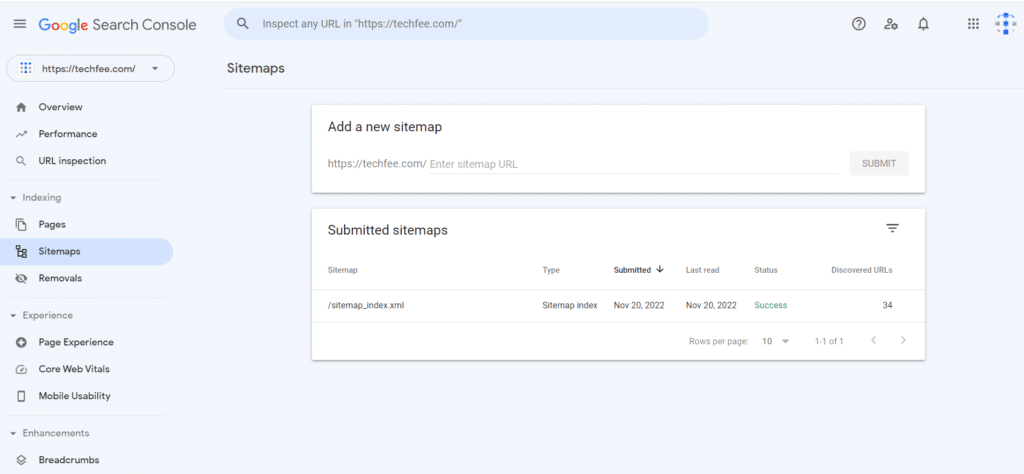
Setup Users, Owners, and Permissions
Assuming you’ve already set up a Google Search Console account for your website (if not, you can find instructions on how to do that here), the next step is to add users, owners, and permissions. This will ensure that only authorized individuals have access to your site’s data and everyone has the appropriate level of access.
Adding a new user is simple: click on the “Add User” button and enter the email address of the individual you want to add. You’ll then need to select what level of access you want to grant them – either “Full” or “Restricted .”Full access allows the user to view and edit your site’s data, while restricted access only allows them to view data.
There are two types of owners in Google Search Console: verified and unverified. Verified owners have gone through Google’s verification process, which helps to ensure that they’re legitimately authorized to manage your site. To add a verified owner, click the “Add Owner” button and enter the email address associated with their Google account. Unverified owners don’t need to go through this process, but they will have limited access to your site’s data. To add an unverified owner, enter their email address in the “Unverified Owners” field.
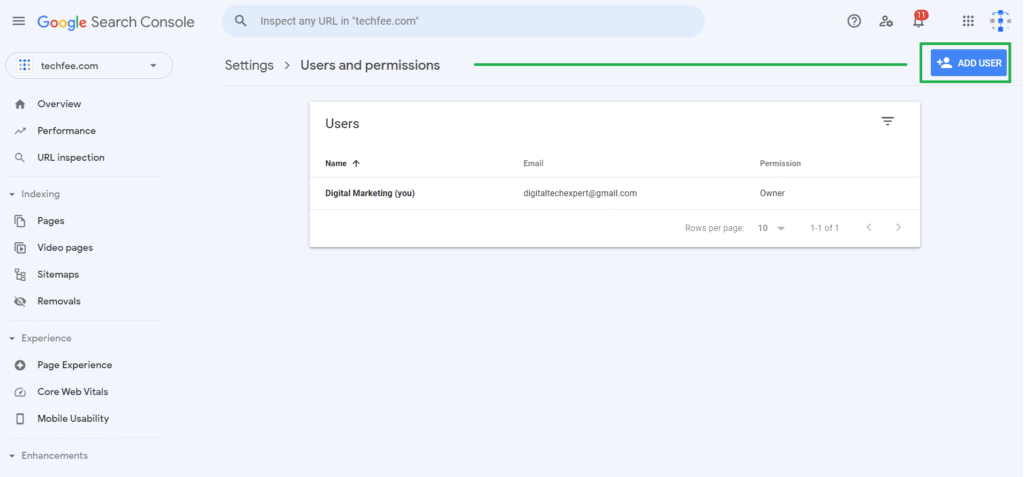
Finally, setting up permissions will help you control who can see and edit your site’s data. By default, anyone with an owner or full access can see and edit your site’s data. However, you can change this by selecting the “Only Owners Can Access” or “Customize Permissions” options under the “Permissions” tab. These options will allow you to specify exactly which users can see and edit which data.
Configuring users, owners, and permissions in Google Search Console is a quick and easy way to help protect your site’s data. By taking a few minutes to set things up correctly, you can rest assured that only authorized individuals will have access to your site’s information.
How to Use Google Search Console to Maximize Your Website's Ranking?
Anyone with a website knows how significant it is to have a high ranking on Google. After all, that’s how most people find websites these days. Luckily, there is a tool that can help you to improve your website’s ranking on Google, and it’s called Google Search Console.
Search Console is a free platform offered by Google that helps you to monitor and maintain your website’s presence on Google search results. It also provides valuable insights into how Google sees your website and how users interact with it. One way to use Search Console to improve your website’s ranking is to submit your sitemap.
This tells Google about all the pages on your site and helps them to index your site more effectively. Another way to use Search Console is to monitor your website for errors. This way, you can fix any issues that might be causing problems with your site’s ranking.
Finally, you can use the Search Console to track your website’s performance over time. This information can help identify trends and determine your site’s performance.
If you still need to use Google Search Console, now is the time to start. It’s a valuable tool that can help you to improve your website’s ranking on Google.
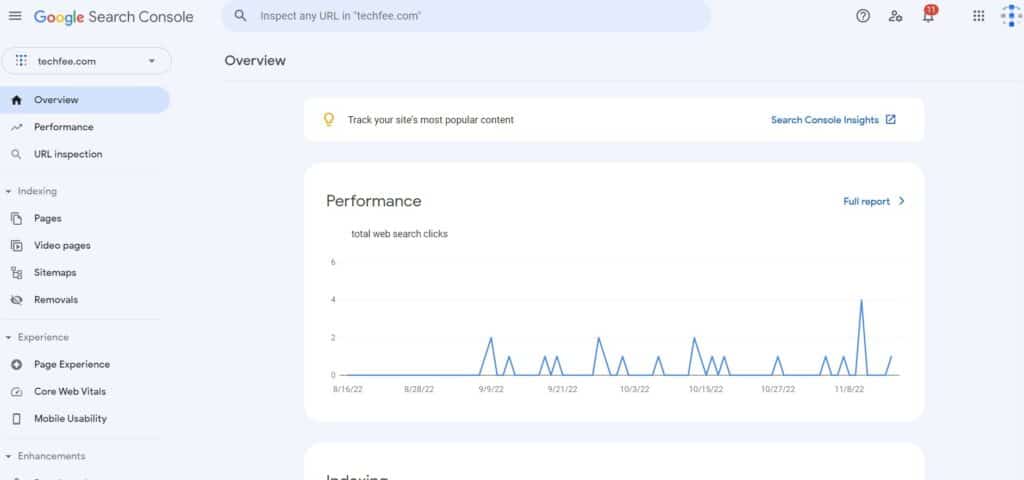
Troubleshooting Tips for Common Issues With Google Search Console
One common issue is that the tool must track your site’s pages. This could be due to several factors, such as an incorrectly configured sitemap or robots.txt file. If you suspect this is the case, review your site’s settings and ensure everything is properly configured.
Another common issue is that you need to see data for specific search queries. This is usually due to two reasons: either your site isn’t ranking for those queries, or the results are being filtered due to personalization or other factors. If you’re sure your site should be ranking for a particular question, but you do not see any data, contact Google support for help troubleshooting the issue.
Finally, you may sometimes see errors in your data. This is usually caused by an incorrect setting in your accounts, such as a wrong time zone or date range. Again, review your settings and make sure everything is correct. If you still see errors after verifying your settings, contact Google support for help resolving the issue.
Following these troubleshooting tips can fix the most common issues when using Google Search Console.
You may also go through this video tutorial to understand the setup of a google search console.
Conclusions
That’s it for our Ultimate Guide to Google Search Console. I hope you found this guide helpful and that you can now set up your account and start using all the features that Google offers website owners. If you have any questions or have any problems, let me know in the comments below – I will do my best to help. And finally, good luck with improving your website’s ranking!
Thank You.
Cheers!
Frequently Asked Questions
What are the benefits of using Google Search Console?
Google Search Console is a free tool that helps you monitor, maintain, and troubleshoot your website's presence on Google Search results. You can use it to see how Google views your site, track your site's progress over time, and submit your sitemap to Google.
While it sounds like a lot of work, using Google Search Console can save you time and effort in the long run. By keeping an eye on your website's performance, you can quickly identify and fix any problems that may arise. And by submitting your sitemap to Google, you can ensure that your site is indexed correctly and appearing in search results.
Google Search Console helps you diagnose and fix indexing issues that could prevent your site from appearing in search results. Overall, using Google Search Console is an excellent way to stay on top of your site's performance in Google Search and make sure that your site is discoverable and indexable by Google.
What are the features of Google Search Console?
Google Search Console is a free tool that helps you monitor, maintain, and troubleshoot your site's presence in Google Search results. You don't need to sign up for Search Console to be included in Google Search results, but doing so can give you valuable insights into how Google sees your site and can help you improve your visibility in search.
There are a few different features of the Google Search Console:
- The first is the ability to see how often your website appears in Google search results and which queries are triggering your site to show up.
- You can also use Search Console to submit sitemaps, which helps Google understand your website's structure and find all your content.
- Search Console also allows you to give Google additional information about your website, such as whether it's mobile-friendly.
- Finally, if there are any problems with your website's appearance in search results, you can use Search Console to request a re-indexing of your site.
How do I use the Fetch as a Google tool?
If you're a webmaster, you've probably heard of Fetch as a Google tool. This handy tool lets you see how Google crawls and renders your website. It's perfect for troubleshooting issues with your website or simply getting an idea of how Google sees your site. Here's a quick guide on how to use Fetch as a Google tool.
First, log into your Google Search Console account. You can set one up for free if you don't have one. Once logged in, select the website you want to fetch. Then, click on the "Fetch as Google" option from the drop-down menu.
Next, enter the URL of the page you want to fetch and select the "Fetch" option. Google will now crawl and render the page. After that, you'll see how Google sees your page, including any errors or issues that need to be fixed.
How do I use the URL Inspection tool?
The URL Inspection tool lets you check whether Google has indexed a page on your website. It also provides information on the last time that Google crawled the page, any crawl issues that were detected, the current status of the page, and a preview of how the page appears in search results.
To use the URL Inspection tool, enter the URL of the page you want to check. If Google has indexed the page, you will see a green 'Valid' status. If the page has not been indexed, you will see a 'Not found' status. You can then click the 'Submit to Index' button to request that Google crawl and index the page.
How often should I check Google Search Console?
If you're wondering how often you should check Google Search Console, the answer is that it depends on your needs and goals. If you're running a small website with only a few pages, checking once a week should be sufficient.
However, if you're running a large website with hundreds or thousands of pages, you should check more frequently, such as every day or every other day. The important thing is to monitor your website's performance and take action if you see any problems. By checking Google Search Console regularly, you can stay on top of your website's SEO and make sure that it performs as well as it can.
How do I use Google Search Console to improve my website?
First, go to google.com/webmasters and sign in with your Google account. If you don't have a Google account, you'll need to create one. Once you're signed in, click "Add a property" and enter the URL of your website. Next, you'll need to verify that you own the site. This can be done by adding a DNS record, uploading an HTML file, or connecting your site to a Google Analytics account.
Once you've verified ownership, you'll be able to access the reports and tools in Google Search Console. Start by looking at the "Search Traffic" section, which includes data on the keywords people are using to find your site, as well as your click-through rate and average position in the search results. This data can help you identify opportunities to improve your website's ranking in Google Search.
For example, if you see people searching for a keyword that isn't included on your site, you can add it to help improve your ranking for that term. You can also use the "Search Traffic" reports to identify any manual actions that have been applied to your site, such as a penalty for spammy content. If you see any manual activities listed, take steps to correct the issue so that your site can be reinstated. Finally, check the "Crawl" section regularly for any errors that Google has found when crawling your site.
These errors can prevent your pages from being indexed properly, so fixing them as soon as possible is essential. In addition, by regularly monitoring and improving your website using these tools, you can help ensure that it has a strong presence in Google Search results.
What are some common errors in Google Search Console?
If you're a webmaster, chances are you're familiar with Google Search Console. It's a free service that helps you monitor and troubleshoot your site's performance in Google search results. However, even if you're using Search Console religiously, there's a good chance you're still making some common errors.
One common mistake is failing to set up email alerts. Search Console can send you notifications any time there's an error on your site, but only if you've configured it to do so. Another typical mistake is forgetting to add new pages to your sitemap. If Google can't find a page on your site, it can't index it - which means it won't appear in search results.
Fortunately, these errors are easy to fix. First, go into your Search Console settings and ensure you have enabled email alerts and that your sitemap is up to date. Doing this can help ensure that your site is performing as well as it possibly can in Google search results.
How do I fix errors in Google Search Console?
First, check the top-level overview to see if there are any general issues with your website. Then, if you see something that looks like an error, click on it for more details. From there, you should be able to figure out the problem and how to fix it.
If the issue is with a specific page on your website, you can use the "Fetch as Google" tool to test how Google sees that page. Enter the URL of the page in question and select "Fetch." If everything looks good, then the problem is likely with your server or DNS configuration. If not, then there's probably an error on the page itself. You can use the "Inspect URL" tool to get more details about what might be wrong. Once you've identified the problem, you can fix it by changing your code or website configuration.
Of course, these are just a few of the most common errors in Google Search Console. If you're having trouble with something specific, plenty of resources are available online to help you troubleshoot and fix it. With patience and persistence, you should be able to get your website running smoothly again in no time.
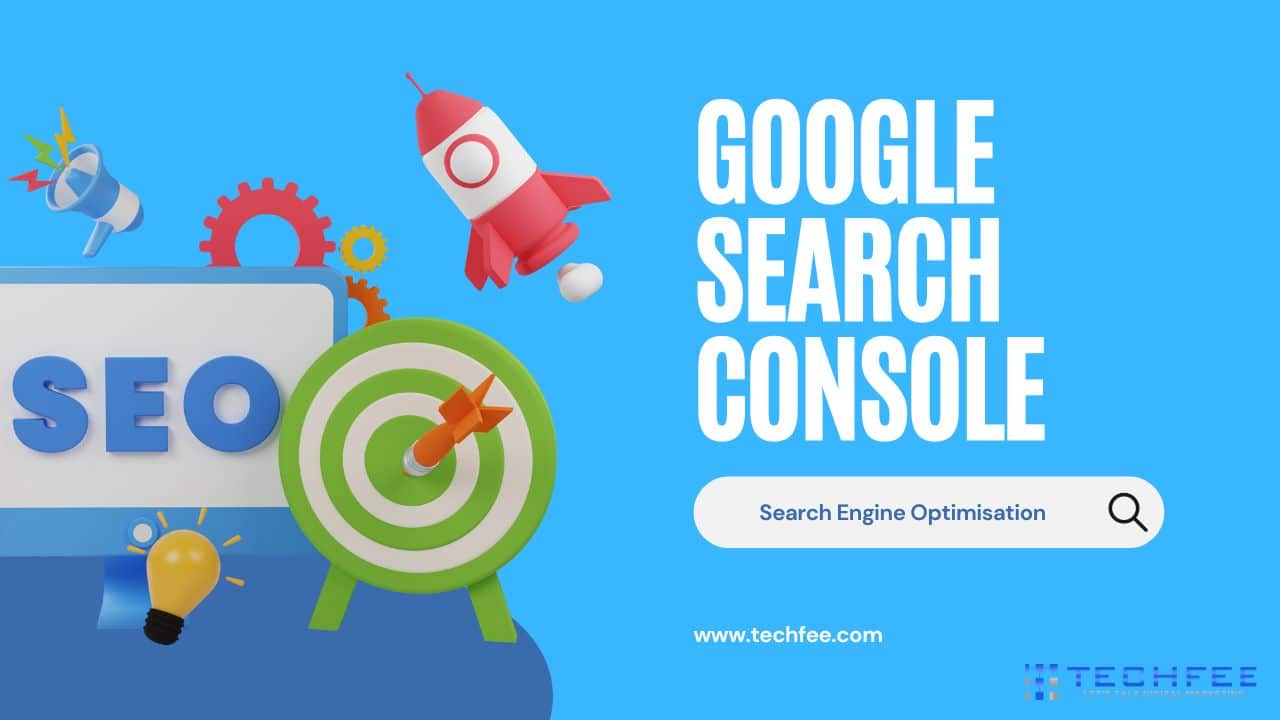
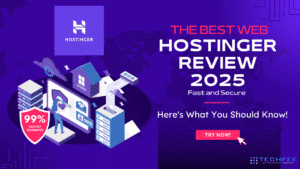


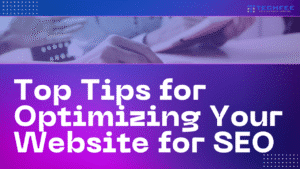
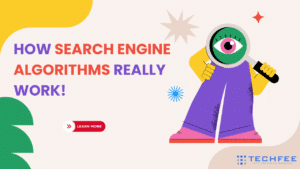

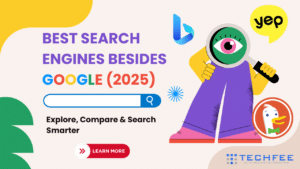
1 thought on “<strong>The Ultimate Guide to Help You How to Set up Google Search Console</strong>”
Pingback: 33 Common SEO Mistakes To Avoid In 2025 For Better Rankings